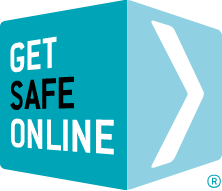Passwords are commonly used in conjunction with your username. However, on secure sites they may also be used alongside other methods of identification such as a separate PIN and/or memorable information. In some cases you will also be asked to enter only certain characters of your password, for additional security.
The risks from using weak passwords
- People impersonating you to commit fraud and other crimes, including:
- Accessing your bank account
- Purchasing items online with your money
- Impersonating you on social networking and dating sites
- Sending emails in your name
- Accessing the private information held on your computer
Choosing the best passwords
Do:
- Always use a password.
- To create a strong password, simply choose three random words. Numbers, symbols and combinations of upper and lower case can be used if you feel you need to create a stronger password, or the account you are creating a password for requires more than just letters.
- There are alternatives, with no hard and fast rules, but you could consider the following suggestions:
- Choose a password with at least eight characters (more if you can, as longer passwords are harder for criminals to guess or break), a combination of upper and lower case letters, numbers and keyboard symbols such as @ # $ % ^ & * ( ) _ +. (for example SP1D3Rm@n – a variation of spiderman, with letters, numbers, upper and lower case). However, be aware that some of these punctuation marks may be difficult to enter on foreign keyboards. Also remember that changing letters to numbers (for example E to 3 and i to 1) are techniques well-known to criminals.
- A line of a song that other people would not associate with you.
- Someone else’s mother’s maiden name (not your own mother’s maiden name).
- Pick a phrase known to you, for example ‘Tramps like us, baby we were born to run'” and take the first character from each word to get ‘tlu,bwwbtr’
Don’t:
- Use the following as passwords:
- Your username, actual name or business name.
- Family members’ or pets’ names.
- Your or family birthdays.
- Favourite football or F1 team or other words easy to work out with a little background knowledge.
- The word ‘password’.
- Numerical sequences.
- A single commonplace dictionary word, which could be cracked by common hacking programs.
- When choosing numerical passcodes or PINs, do not use ascending or descending numbers (for example 4321 or 12345), duplicated numbers (such as 1111) or easily recognisable keypad patterns (such as 14789 or 2580).
Looking after your passwords
- Never disclose your passwords to anyone else. If you think that someone else knows your password, change it immediately.
- Don’t enter your password when others can see what you are typing.
- The routine changing of passwords is not recommended, unless the accounts to which they apply have been hacked, in which case they should be changed immediately. This also applies if another account or website for which you use the same login details have been hacked.
- Use a different password for every website. If you have only one password, a criminal simply has to break it to gain access to everything.
- Don’t recycle passwords (for example password2, password3).
- If you must write passwords down in order to remember them, encrypt them in a way that is familiar to you but makes them indecipherable by others.
- An alternative to writing down passwords is to use an online password vault or safe. Seek recommendations, and ensure the one you choose is secure and reputable.
- Do not send your password by email. No reputable firm will ask you to do this.
The fact that you should use different passwords for each of your accounts can make them very difficult to remember. Consider using one of the many password vaults available on the internet, but read reviews and get recommendations.
Password managers
There are a number of password vmanagers (otherwise known as password safes or perhaps another term) available for your use – some paid for, some free of charge. These enable you to store all of your passwords in one, easy-to-access location so that you do not need to remember them all, or write them down. You merely need to remember one set of login details.
You should read reviews or get personal recommendations before entering your passwords into a password vault. Whichever you choose, our recommendation is that it features two-factor authentication (2FA) – in other words, it sends a code to your mobile phone or other device, which you need to enter into the password vault in order to gain access, much like when you confirm an online bank payment.
For additional security, we recommend that you encrypt passwords in some way prior to entering them into the vault, although we realise that for the average user, this is not always practical.
Controlling user accounts
Everybody who uses a computer should be assigned their own user account so that only they can access their files and programs. Each user account should be accessible only by entering a username and password in order to safeguard users’ privacy. Other user account features can also be set up in user accounts – including parental controls (Windows Vista and Windows 7 only).
Do not use an account with administrator privileges for everyday use, as malware could assume administrator rights. Even if you are the only user, set up an administrator account to use when you need to carry out tasks such as installing programs or changing the system configuration, and another ‘standard user’ account as your regular account. If you are not logged in as administrator, you will be prompted to enter an administrator password when you install a new device driver or program. You can manage user accounts in Windows Control Panel.
Hunt the Password from Get Safe Online on Vimeo.